Netstat is a command-line tool that displays active network connections, routing tables, and other network interface information. It can be used to troubleshoot problems on your computer or server, or to identify security threats. In this article, we will discuss what netstat is used for, how to run the netstat command, and what the netstat results mean.
What is the netstat command used for?
Netstat stands for “network statistics”. If you have difficulty accessing the Internet, the netstat command can help you identify where the problem lies. Netstat will display all of your computer’s active network connections and the status of those connections. If a connection doesn’t work, netstat can often provide more information about why it’s not working.
Netstat can also be used to monitor your computer for security threats. By default, netstat does not display listening ports, so you must use the -l option to view them. If you discover unusual or unknown listening ports, it is possible that someone is trying to gain access to your system without permission.
How do I run the netstat command?
To use netstat
, open a command prompt or terminal window and type “netstat” followed by the options you want to use. For example, you can follow these steps to test
netstat: Step
1: Open the start menu, type cmd in the search box, and hit Enter to launch the command prompt.
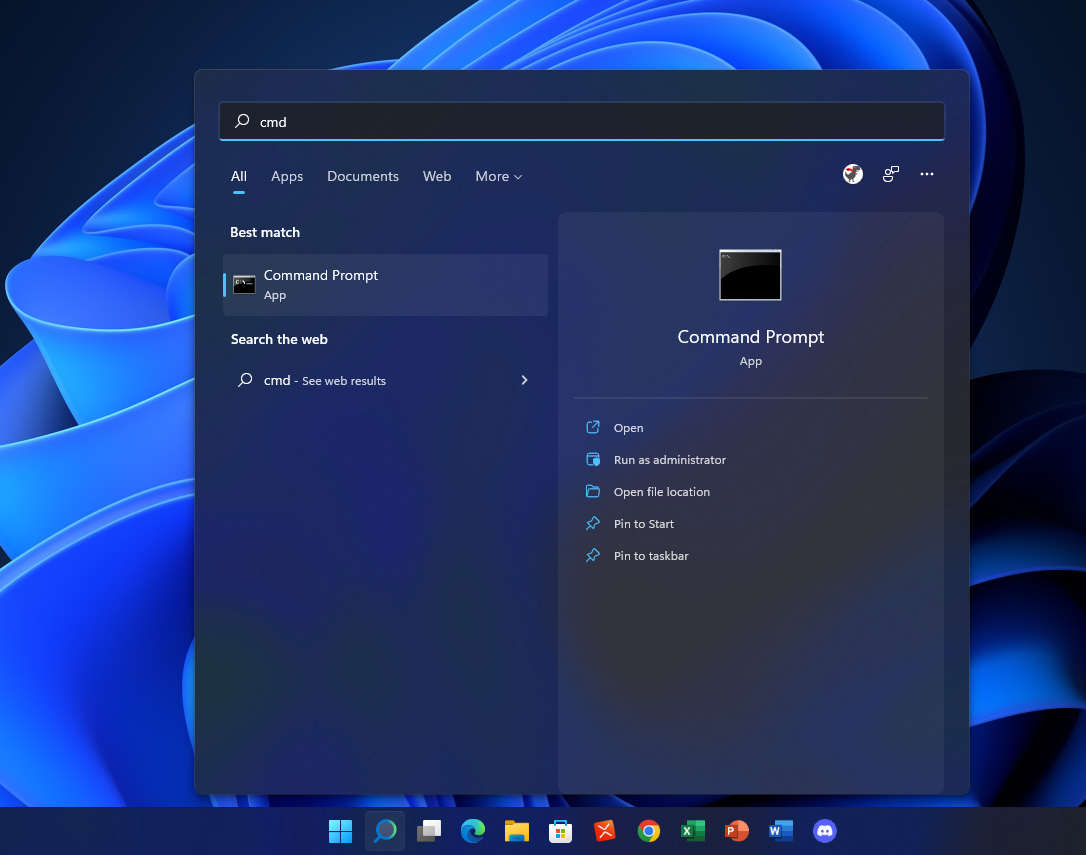
Step 2: Type netstat at the command prompt and press Enter. The netstat command will now display a list of all active network connections.
If you want to see all active network connections, simply type netstat -a. Many other netstat options allow you to customize your output; Type “netstat /?” for a complete list at the command prompt.
To stop netstat output, simply press the Control + C keys to exit.
What do netstat results mean?
The netstat command displays active network connections and displays information about them. It includes connection status, network protocol, IP address of the local and remote computer, and more.
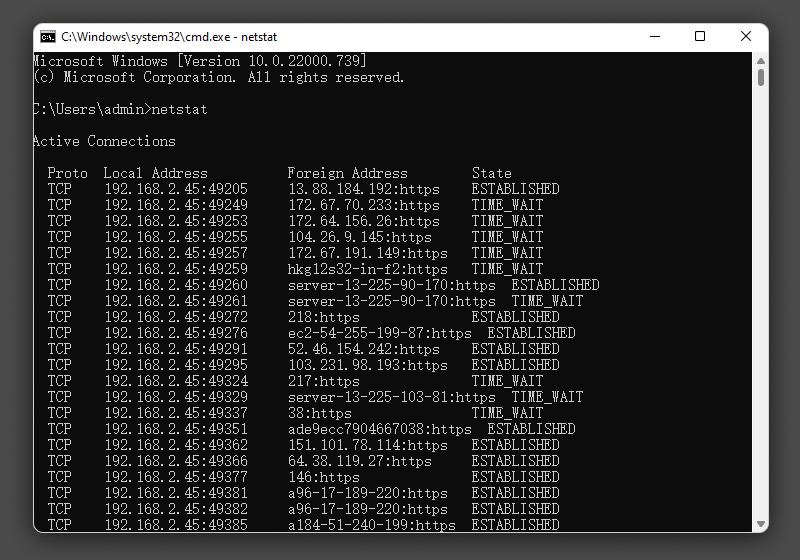
- Proto -The network protocol and could be protocols such as TCP, UDP, etc
- Local address: The IP address of the local computer and the port number that is used. Unless the -n switch is used, the host name and port for the IP address are displayed. An asterisk (*) indicates that the port has not yet been assigned if one has not already been configured.
- External address: The IP address of the remote computer and the port number to which the socket is bound. Names related to the IP address and port are displayed unless the -n switch is used. If no port has already been assigned, an asterisk (*) appears instead of the port number.
- Status: Indicates the status of an active TCP connection, including:
- CLOSED CLOSE_WAIT
- SET
- FIN_WAIT_1 FIN_WAIT_2 LAST_ACK
- LISTEN
- SYN_RECEIVED SYN_SEND
- TIMED_WAIT
.
What is the netstat command syntax?
NETSTAT [-a] [-b] [-e] [-f] [-i] [-n] [-o] [-p Protocol ] [-r] [-s] [-t] [-x] [
-y] [range] [/?]
The syntax of the netstat command varies depending on the options and arguments used. You can find the table below to explore a detailed explanation of each option.
Closing
The netstat command is a powerful networking tool that can provide you with a wealth of information about your computer’s network connections. By understanding the different options and switches available with netstat, as well as what the results mean, you can use this command to troubleshoot network issues and more. Don’t be afraid to experiment with netstat; It’s a great way to learn more about how your computer communicates over the network. Have fun exploring all that this command has to offer!
